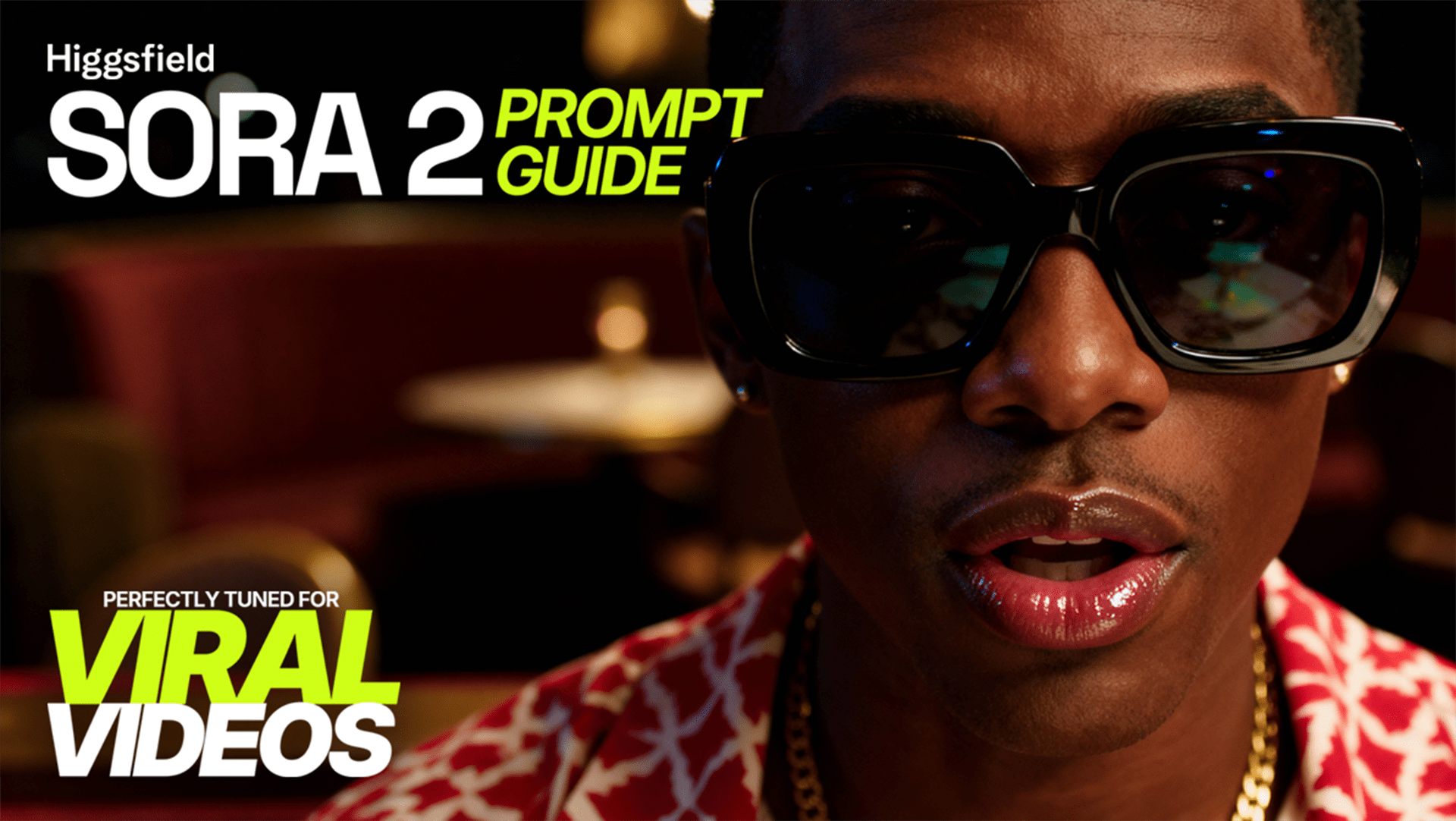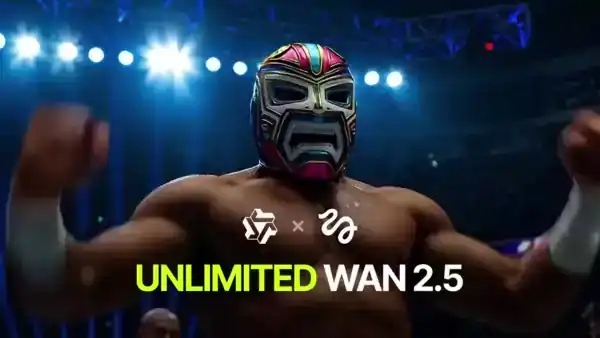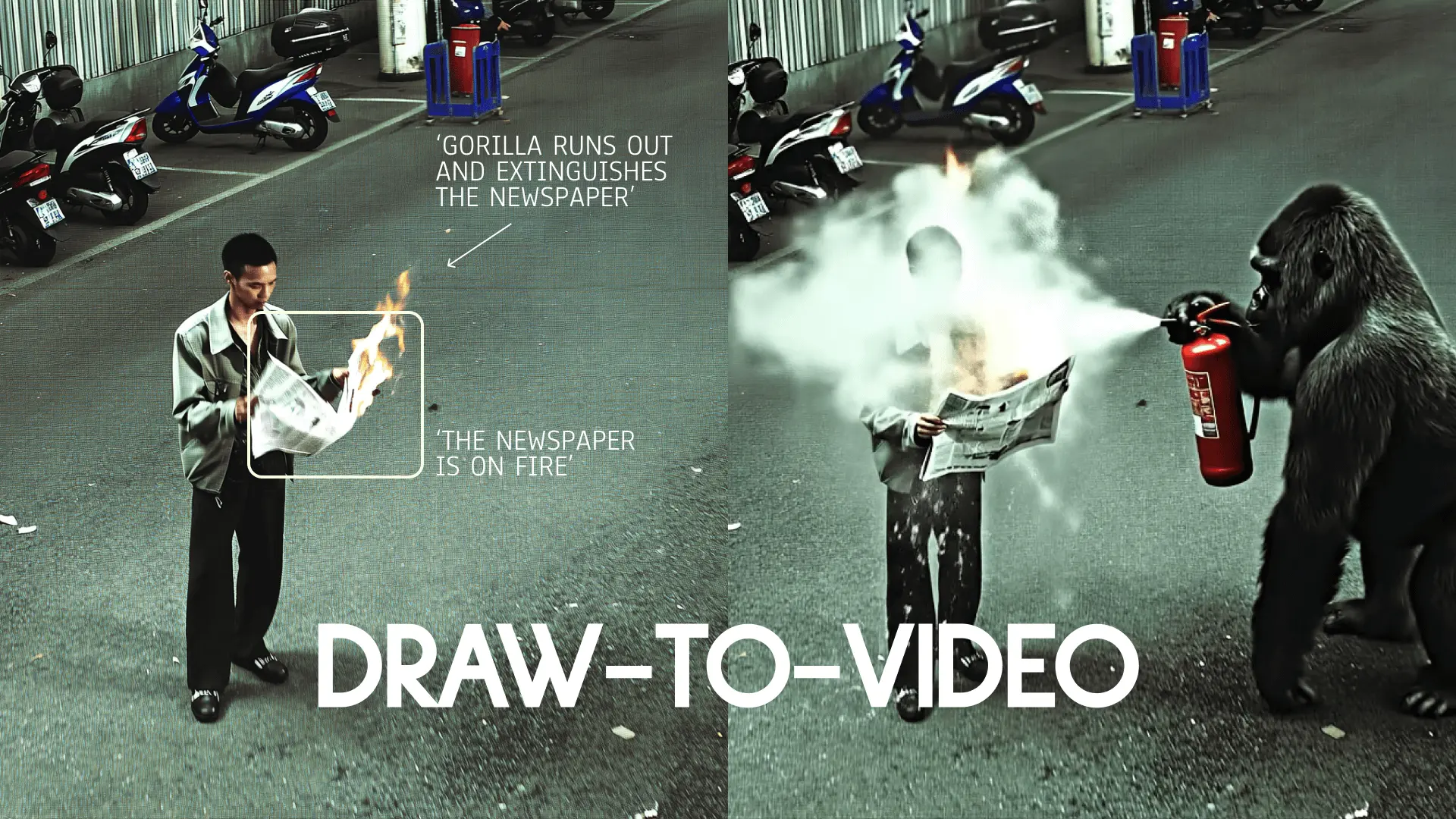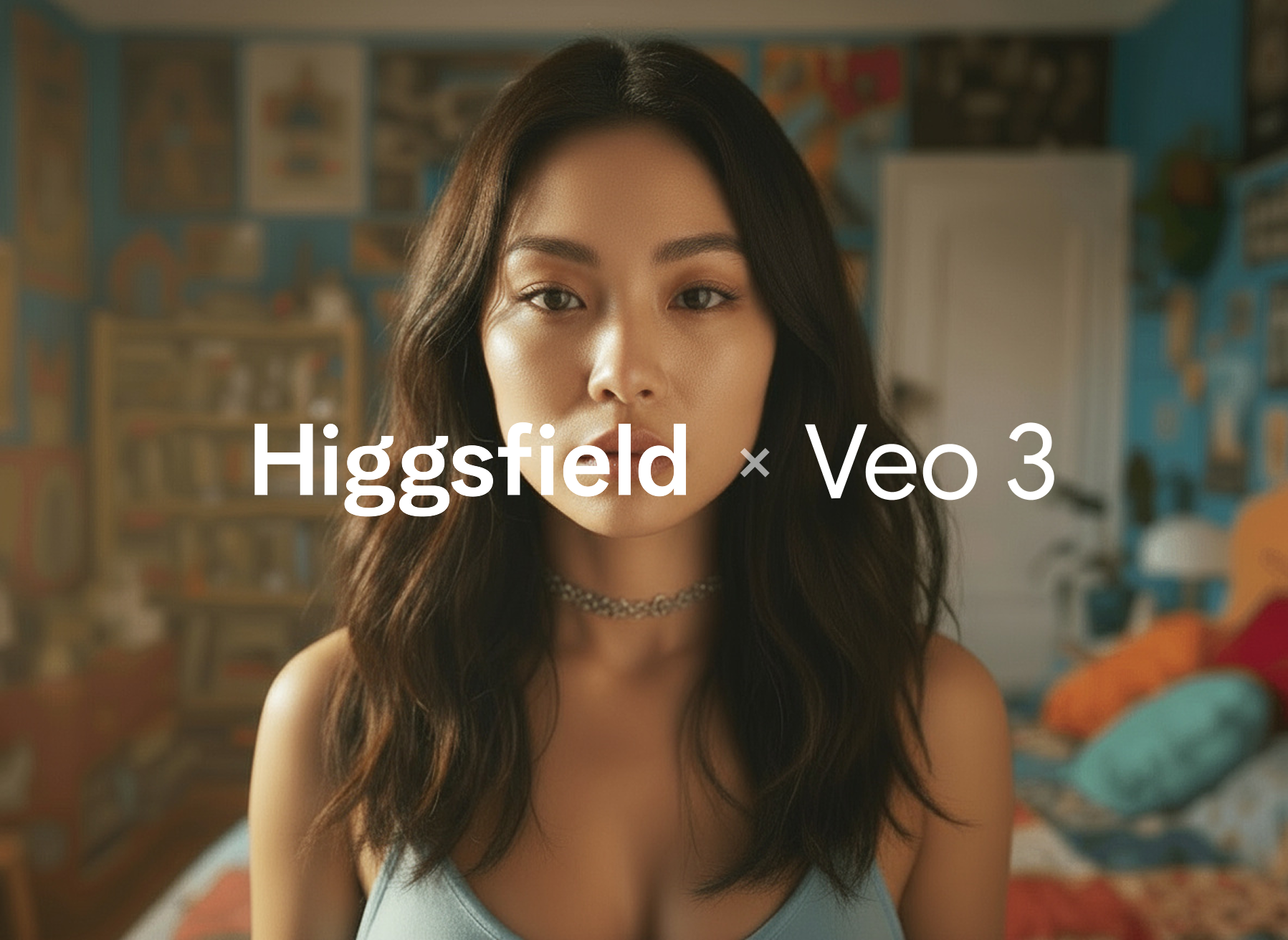Ads of the Future: Edit Anything with Higgsfield
Forget complex Photoshop workflows, endless prompt tweaking, and hours of video editing. With Draw-to-Edit, you can now get any image or video you can simply imagine - by simply drawing, annotating, and dropping references. Now, with the help of the best image and video models in the world. Just direct the AI like a creative partner.
Part 1. How to Ace Image Editing with Draw-to-Edit (Powered by Nano)
1. Go to: https://higgsfield.ai/image/nano_banana?image-inpaint=true
2. Upload Your Base Image Upload the photo you want to edit. This will be your main frame - the “stage” for your edit.
Example use cases:
Creat
Product images
Interior design shots
Lifestyle photography
3. Annotate and Direct Use the built-in editor to draw, highlight, and annotate:
Draw arrows to point where changes should happen
Write simple notes like “change background to a beach” or “replace T-shirt with a leather jacket”
Mark pose changes like “make him wave his hand”
No prompts required - our Prompt Enhancer understands your intent.
4. Add Reference Images Want to add or swap objects? No problem:
Click “Add Image”
Drop in an object (hat, bottle, car, etc.)
Resize and position to match scale and perspective.
The AI blends it seamlessly.
Up to 8 reference images!
Example:
Base photo: a room with a sofa
Add image: Kanye West
Instruction: “Kanye is sitting on the sofa, relaxed.”
Other additions: a rose burning in a vase, a dog by the sofa, or a modern wallpaper design
5. Edit Poses Change a person’s pose by adding a pose reference image. Example:
Base photo: someone standing still
Reference: same person raising a hand
Instruction: “Match this pose”
6. Multi-Image Workflows Load multiple images for complex edits:
Use the first as your base
Use others as reference layers for edits
Always match scale for realism (e.g., make sure a bottle matches hand size)
7. Generate Click Generate and watch your idea come to life in seconds.
8. Pro Tips
Keep styles consistent for natural results
Use high-resolution base and reference images
Simpler directions = faster, cleaner edits
Examples:
Lifestyle upgrade: Turn a plain backyard into a tropical paradise
Fashion tweak: Change a hoodie color or swap accessories
Product placement: Add your product into influencer content
Scene remix: Insert your pet or favorite celebrity into any shot
Part 2. Video Editing with Draw-to-Edit
Draw-to-Edit isn’t just for photos - it works with videos too, powered by the same tech you loved in Draw-to-Video.
How it works:
Upload your video
Use the visual editor to mark changes
Drop in images or references
Add annotations for edits (e.g., “replace can with branded bottle,” “add dog in background”)
Generate your new version
Perfect for:
Product swaps
Brand integrations
Scene cleanups
Creative remixes
Why Draw-to-Edit is a Game-Changer
No Prompts, Just Directions – Speak visually, not technically.
Nano-Powered Precision – Understands complex edits with simple notes.
Seamless Blending – Realistic integration of new objects and styles.
Faster Turnarounds – Edits in minutes, not hours.
🎬 Start editing now: https://higgsfield.ai/image/nano_banana?image-inpaint=true
Tag us when you post. We love featuring your work 💚 IG: @higgsfield.ai | TT: @higgsfield_ai | X: @higgsfield_ai
Need help or feedback? DM us anytime, anywhere.
Become the Master of AI
Explore the state-of-the-art editing in seconds