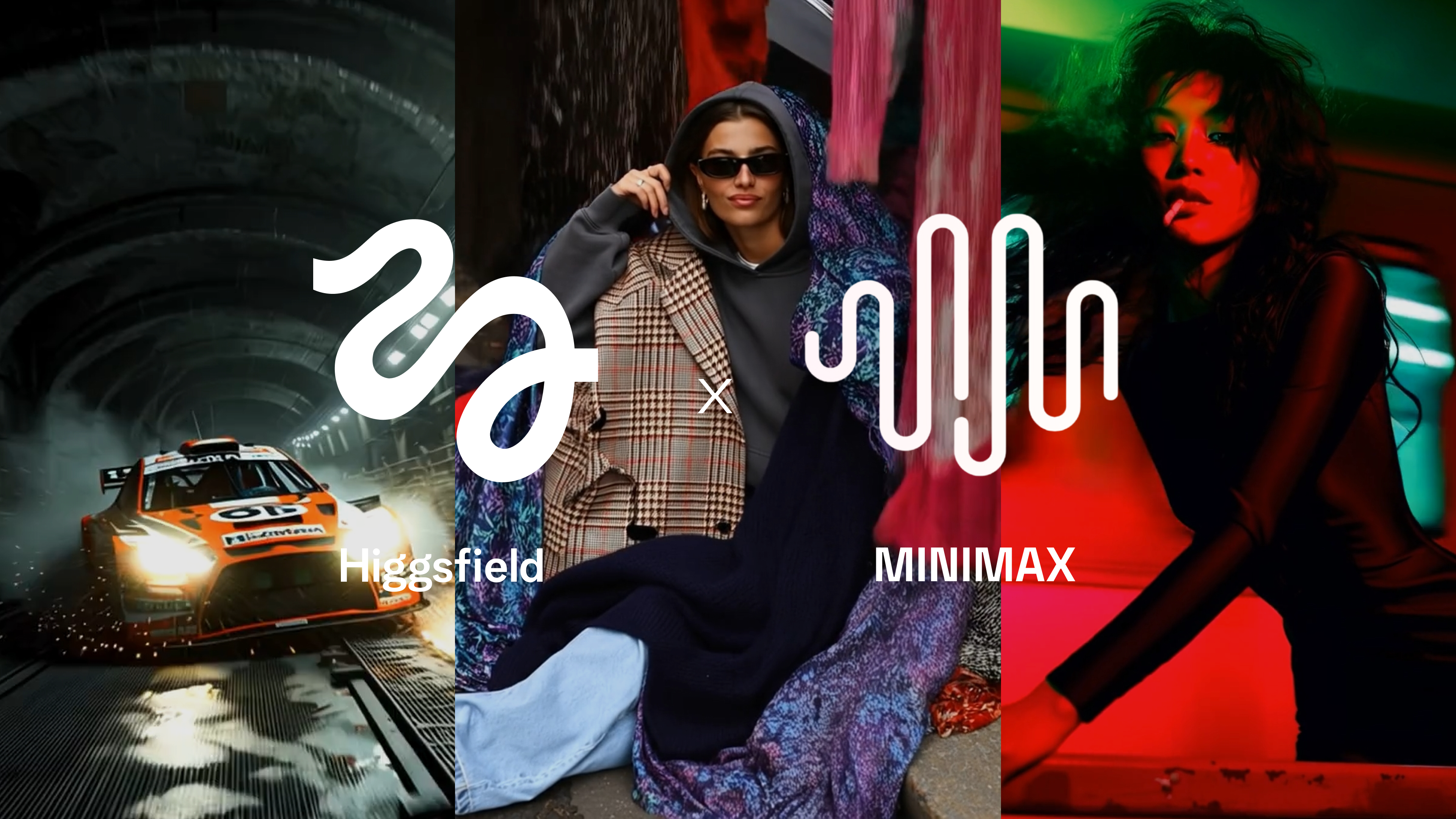From Random Pixels to Upscaled Art 🧩
Unleash Your Creative Power With Higgsfield Upscale
Most people are just scratching the surface of what generative AI can do. But when used right, AI becomes more than a tool - it becomes an extension of your imagination.
From artists to designers, filmmakers to content creators - generative AI is helping people:
Enhance their visuals without losing detail
Restore and rework old memories into high-quality formats
Push the limits of imagination through re-creation and re-imagination
What is Higgsfield Upscale?
The Higgsfield Upscale is a powerful AI tool that boosts the resolution and clarity of your visuals - whether it’s a photo, video, or AI-generated piece. You can enhance the quality, sharpen the detail, restore focus, or even creatively reinterpret the content.
Why Use It?
Upgrade Your Creatives: Sharpen your visuals and polish your social media assets.
Reimagine Reality: Push creative limits by enhancing or reinterpreting your content with advanced AI models.
How to Ace the Upscale
For Images
Go to: higgsfield.ai/upscale
Upload an image
Accepted formats: JPEG, JPG, PNG, WebP
Choose a model
Topaz – Use for general enhancement across most photos and AI-generated content.
Topaz Generative – Advanced upscale model. Allows for sharp and detailed upscale output. It can also be used when you want to creatively change or reinterpret the input with a text prompt.
Select a scale factor
Choose from 2x, 4x, 8x, or 16x.
Tip: For better results with 8x or 16x, use 2 iterations (e.g., 4x and 2x, or 4x and 4x).
Topaz – Advanced Settings
Presets:
Standard: Default, works in most cases.
High Fidelity v2: For high-res images with enhanced details.
Text Refine: Use when the image contains text.
Art & CG: For illustrations, drawings, or 3D renders.
Low Res: When starting with extremely low-res images.
Sharpness: Boosts edge and detail clarity (recommended: default up to 70). Higher values may lead to unrealistic results.
Denoise: Reduces noise or grain (recommended: default or up to 50). Higher values may smooth out the details and slightly blur the image.
Face Enhancement: Recovers and refines facial features.
Creativity: The level of creative details in faces, the lower the resolution, the higher the creativity level should be set. However, high values may slightly change the original skin texture and details.
Strength: The level of face enhancement. Set between 70–85% for best results.
Topaz Generative – Advanced Settings
Prompt: Control the output. Use when creativity is set above 1. Works best with descriptive prompts, not instructions. In most cases may be left blank, and the model automatically writes a prompt for the image. For more control and creative output, describe the final image you want to see.
Sharpness / Denoise / Detail: Adjust manually to balance realism and clarity.
Creativity: Controls how much the output will differ from the original (higher = more creativity).
Texture: Adds detail to skin, fabric, and surfaces. Recommended to set at 1 at low creativity levels and 3 for more creative outputs at higher creativity levels.
Face Enhancement: Same settings as in Topaz.
For Videos
Go to: higgsfield.ai/upscale
Upload a video
Choose a scale factor (1080p, 2K, 4K, 8K)
Advanced Settings are set automatically. Tap on the arrow to adjust them for your goal.
Enhancement Settings
Presets:
Proteus: Standard choice, good for most content.
Iris: Best for faces and portraits.
Rhea: For high-res video enhancement.
Gaia: For artistic and stylized content.
Theia: For detailed, crisp visuals.
Focus Fix: Automatically corrects focus in the video. Best used for non AI-generated videos, if the focus is missed.
Parameters: Available for manual adjustment after selecting a preset, optional for advanced users.
Grain: Adjust the grain level in your video to create a cinematic effect.
Grain strength: Intensity of the grain effect (recommended to set at 2)
Grain size: the size of the grain effect (recommended to set at 2)
Frame Interpolation
FPS: Choose how many frames per second you need.
Slow Motion: Controls output playback speed.
Tip: Choose a higher frame for smoother slow motion.
Prompts for Topaz Generative
Weak Prompt:
Make it a realistic high-res image
Strong Prompt:
The woman wearing a red dress stands on a beach during a sunset at a golden hour. Realistic skin texture and style.
We've barely scratched the surface...
AI models and tools are very young, and people are still exploring ways to use them in their workflow. Here are a few examples of how you can use Higgsfield Upscale:
🧩 Upgrade Your Creatives - get the best quality out of your work
🧩 Reimagine the Reality - explore new generative possibilities with Generative settings
This is just the beginning.
The Upscale isn’t just a quality tool - it’s a creative unlock. Whether you're refining AI-generated art or restoring a low-res video, the results speak for themselves. 95% of people stop at the beginning. Explore new ways to stretch this tool.
Now it's your turn. It's the best time in history to unleash the power of AI. Start experimenting, explore different models and settings, and find what brings your content to life.
As always, keep creating! 🧩
🎬 Start here: higgsfield.ai/upscale
Bring every frame to blockbuster quality.
Your upgrade to 4K realism is here