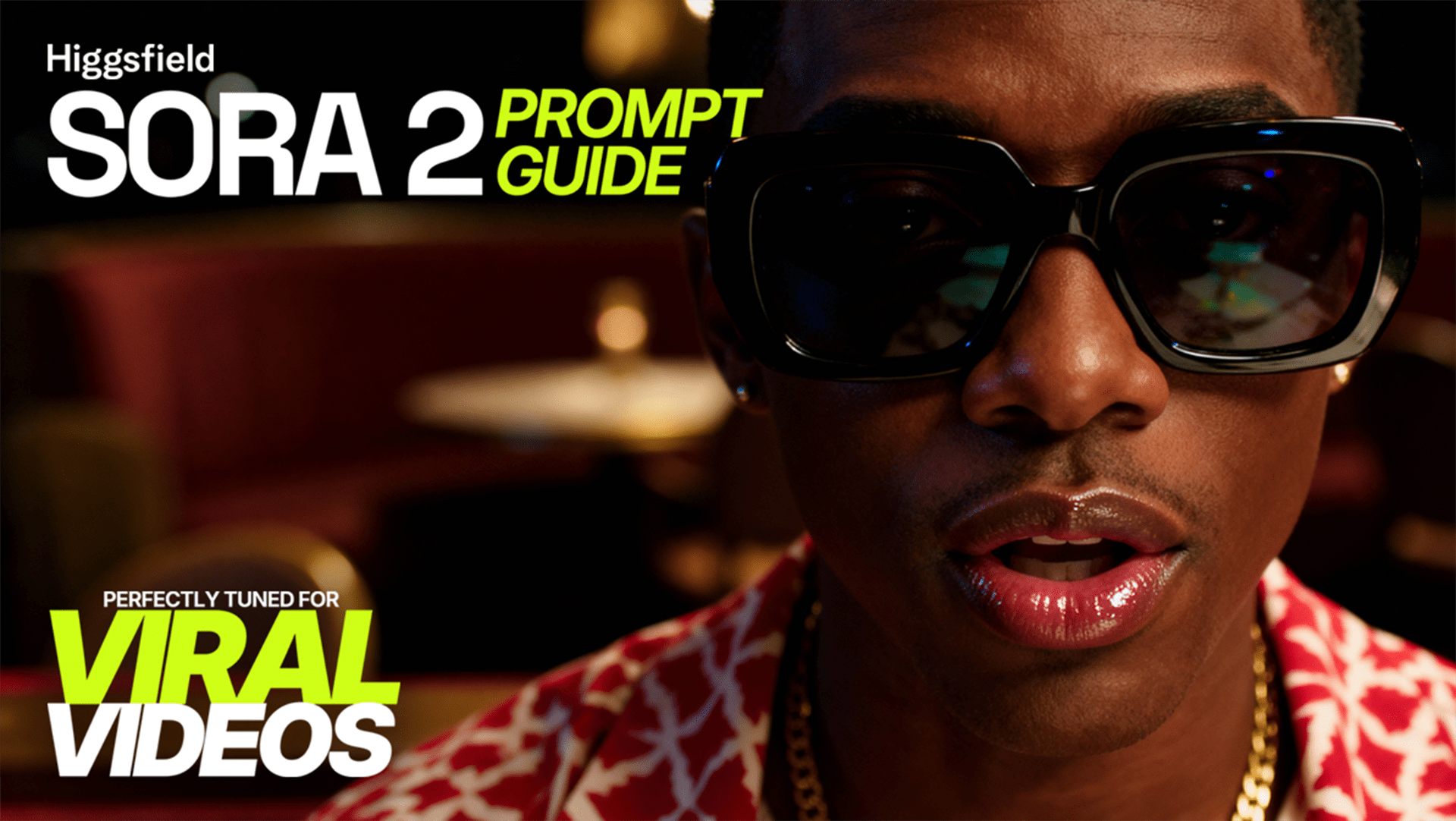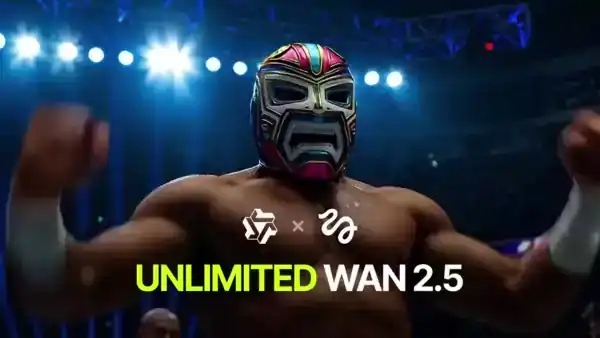🗣️ Your Creative Guide to Audio Storytelling Higgsfield Soul builds visuals. Speak 2.0 builds voices. Everything is controlled by the prompt.
There are no menus, toggles, or sliders. The way you write determines tone, emotion, and delivery. Speak 2.0 interprets scripts as performance.
What To Use Speak 2.0 For
🎭 Expressive narration for videos, trailers, or podcasts 👥 Natural conversations with multiple voices 😂 Skits and comedy with accents or quick timing 📞 Professional audio for tutorials or support flows 🎙️ Experiments with accents, singing, or unusual pacing
How to Use Speak 2.0
1. Write Like a Script
Structure text the way you want it delivered.
CAPS = emphasis
Ellipses (…) = pause
Short lines = fast pacing
Stage directions in brackets = emotion cues
Example:
This is not a test. ...We need to move quickly. [laughs softly] Okay, maybe too quickly.
2. Control Emotion with Words
Prompts decide performance.
Examples:
[whispers] I can’t let anyone know.[sighs] It’s been a very long day.[laughs loudly] You must be joking.
3. Write Dialogue in the Prompt
Assign speakers directly. Speak 2.0 performs them as distinct voices.
Example:
Sam: Did you try Speak 2.0? Alex: Yes. [whispers] It’s unbelievable. Sam: Prove it. Alex: [French accent] That’s life, my friend.
4. Explore Styles
Use clear direction in the script to reach different effects.
Cinematic narration
Comedy sketches
Customer service conversations
Glitch experiments with robotic or broken phrasing
Pro Tips
⚡ Longer prompts sound more natural 🎭 Add stage directions directly in text 🎬 Treat the script like a screenplay 🛠️ Rephrase lines slightly to test variations
Start Creating
Speak 2.0 adds voice to Higgsfield. Write it like a script and it performs like one.
👉 Try now: higgsfield.ai/create/audio
Tag @higgsfield.ai when you post.
Speak Anything: Your Words, Your Voice
Now, in any tone you can write.